Send Smartlead emails from Slack
By Noel Maniraguha on October, 2024
This automation sends new replies to Slack when a category changes, captures Slack responses for approval and sends emails from Slack to a Smartlead contact for streamlined communication.
This Page Has Multiple Automations
This automation has 3 components.
1. Sending new replies to Slack (when a category is changed)
2. Capturing a Slack response and requesting approval for sending
3. Sending an email From Slack to a Smartlead contact
This automation leverages Slack apps so read the instructions below.
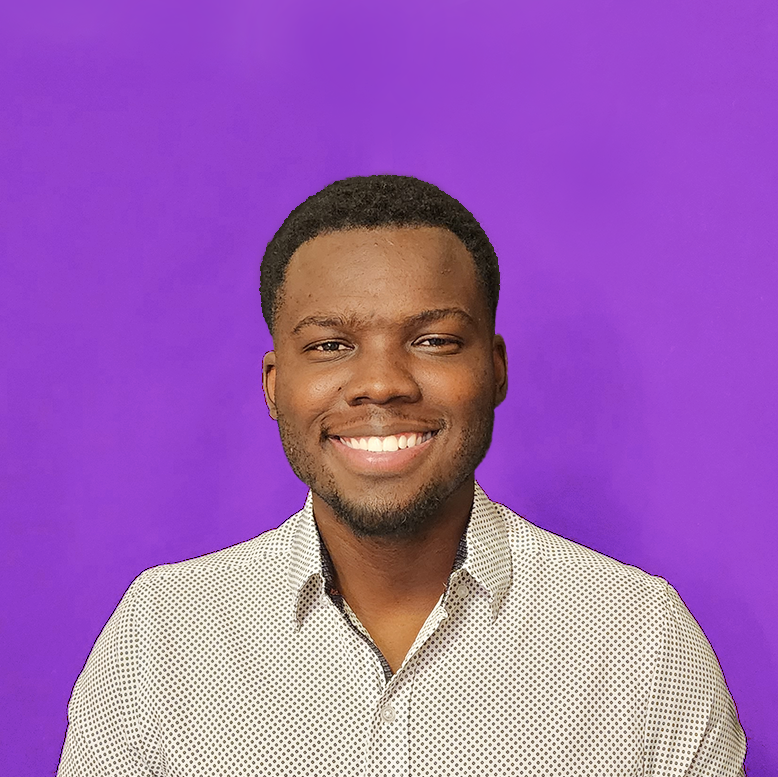
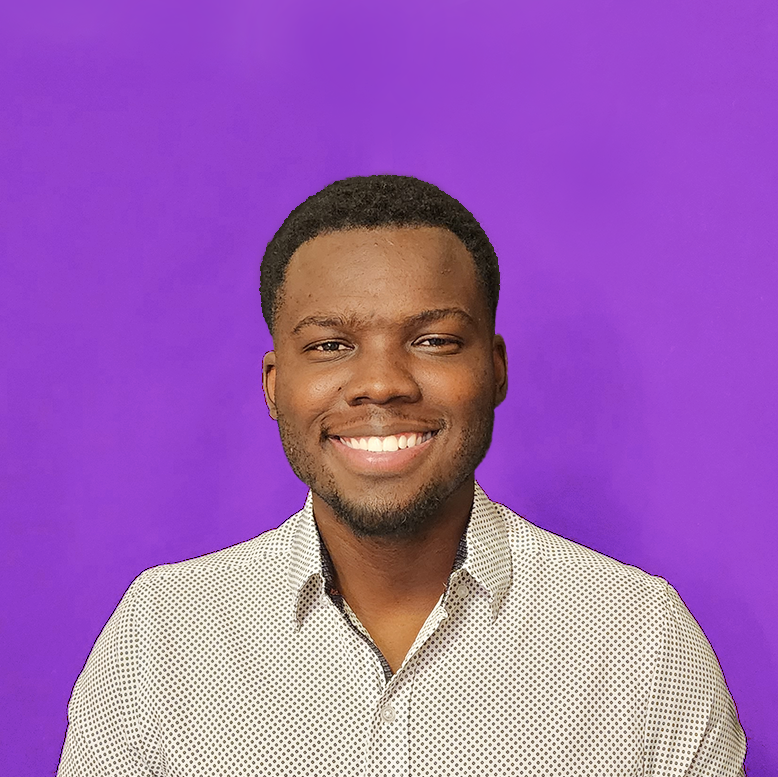
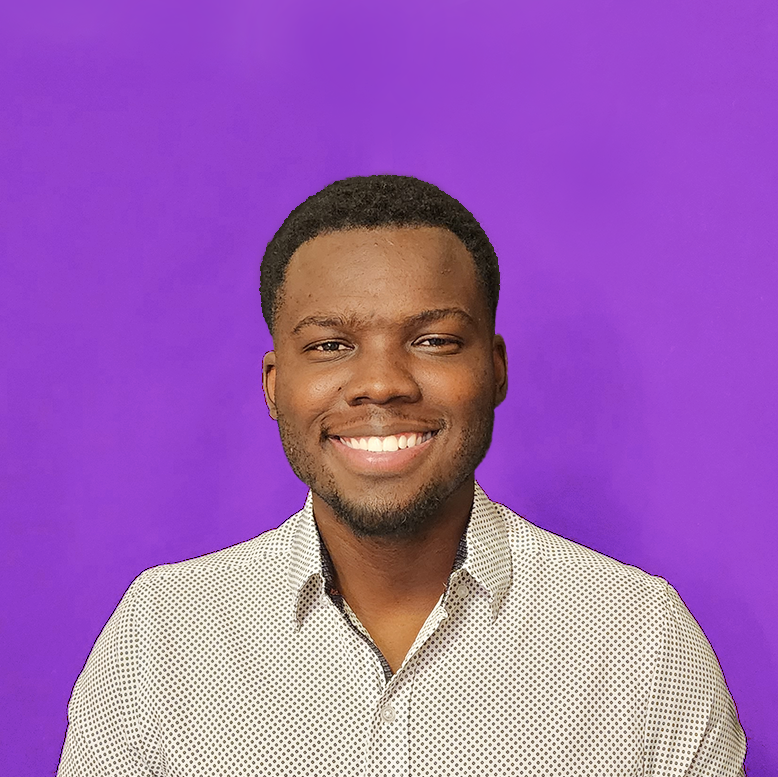
Insert the blueprint in make (new scenario)
Manual Changes
Smartlead Webhook Creation
Find it here and add the webhook with the following settings, Event Type: LEAD_CATEGORY_UPDATED
Choose a category (I recommend creating a new one called "too complex")

OpenAI module
This module is optional, it simply serves the purpose of making the output well-formatted

Data Store
This module stores the lead data which is retrieved again in Step 3

Slack Application Setup
Create a Slack Application from here


Choose a channel to send your webhook to

This request URL will be a "webhook" within Make.
Ex: each time a button is clicked, we send the information over to Make

Slack Block Kit
This code is what we use to customize our notification

Add the Incoming Webhook from your app, in this section

Smartlead API key

Set a schedule
I recommend choosing an "immediate" occurrence for this automation
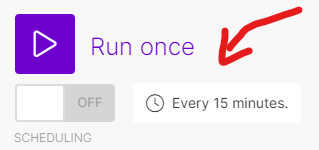
- Top 10 Automations ⌵
- Honorable Mentions ⌵
- Campaign monitoring and database
- High bounce and low leads (alternatives)
- Make.com scenario backups
- Automated weekly reports (alternatives)
- Smartlead client database
- Automate responses to OOO emails
- Smartlead calendar sync (alternatives)
- Sync HubSpot and Smartlead properties
- Send Smartlead emails from Slack
- Auto-add DKIM, DMARC & open tracking
- Airtable Workspace ⌵
- Duplicate Airtable workspace
- Log campaign analytics trends in Airtable
- Create top-level campaign analytics in Airtable
- Create a Smartlead client database in Airtable
- Client Onboarding Automation (Airtable Form)
- Notification for Smartlead replies (Airtable Database)
- Store OLD engaged leads in Airtable
- Add OLD email accounts to Airtable
- Add NEW email accounts in Airtable
- Clickup Workspace ⌵
- Real Time Notifications ⌵
- Smartlead External Scripts ⌵
- Hubspot Dealmaker ⌵
- Automations with Clay ⌵
- Duplicate master campaign table in Clay
- Research new clients across the internet
- Validate and replace Smartlead API key overnight
- Create a research-based meeting recap
- Duplicate Clay table and move to client folder
- Export Clay table data to Google Sheets
- Clay client onboarding SOPs
- Enrich Smartlead contacts using Clay
- Automate responses to OOO emails
- Beyond The Basics ⌵
- Export all Smartlead positive replies to Sheets
- Retroactively assign SDRs to Smartlead contacts
- Export existing Smartlead users to Google Sheets
- Add and remove users from Smatlead with the API
- Smartlead client onboarding SOPs
- Clay client onboarding SOPs
- Campaign backups & restore
- Duplicate subsequence in Smartlead
- Add client dropdown field to Hubspot
- Add BCC address & custom tracking
- Create tasks for calendar events
- Hubspot 2-way sync (lead category)
- Auto-categorize leads with AI