Clay client onboarding SOPs
By Noel Maniraguha on October, 2024
This automation adds a client folder to Clay and links the folder ID to your PJM tool for future automations.
This automation has 2 components.
1. Adding a client folder to Clay
2. Adding your Clay folder ID into your PJM tool (for future automations)
I recommend combining this automation with Smartlead client onboarding SOPs.
Pre-requisite: You must have a way to initiate the automation while providing the required fields.
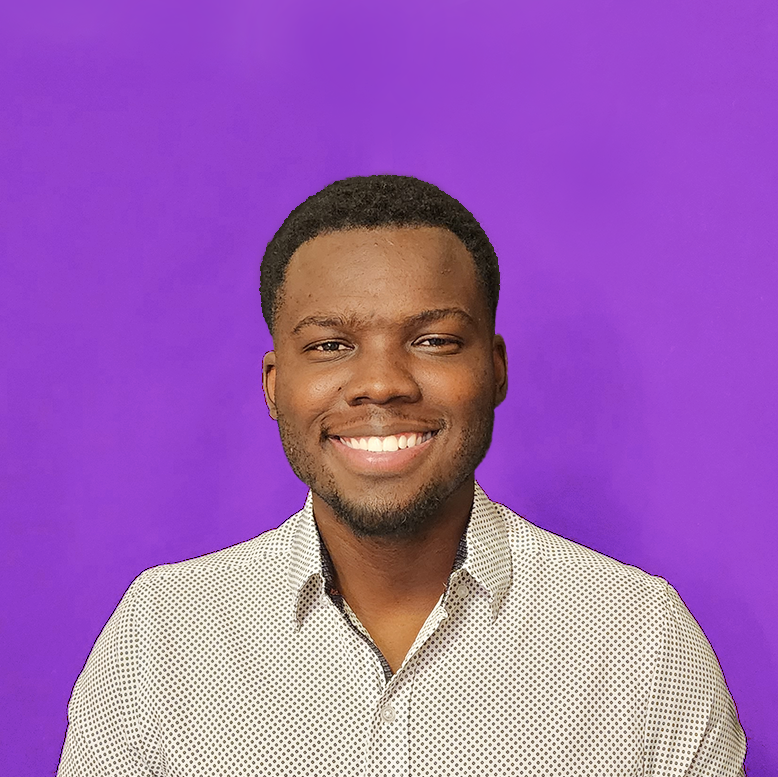
Insert the blueprint in make (new scenario)
Manual Changes
Clay Undocumented API

This will give you your Clay token. This token will be used in the modules following the Clay log-in, for example:

Click "inspect element" ➝ go to the "Network" tab ➝ click the "Fetch/XHR" button
Look for the request headers section

When you open this tab, there will be a section called "Cookie". This Cookie has 2 parts, the first part will remain static and it is what we will paste in the automation for ({INSERT_COOKIE_DETAILS}
The 2nd section is dynamic, and that's what we get from logging in (the token)... If you're unsure where the split occurs, simply run your Make module (Get Clay Token) and look at the output as it will contain a token; now you can take the first half from the header cookies, excluding your token
Client Database
- Download the Smartlead client database and simply add a field called "Clay folder ID"
- This ID will be useful when you create other Clay automations, that duplicate and move tables.
![]()
Set a schedule
I recommend choosing a "daily" occurrence for this automation
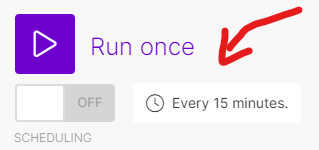
- Top 10 Automations ⌵
- Honorable Mentions ⌵
- Campaign monitoring and database
- High bounce and low leads (alternatives)
- Make.com scenario backups
- Automated weekly reports (alternatives)
- Smartlead client database
- Automate responses to OOO emails
- Smartlead calendar sync (alternatives)
- Sync HubSpot and Smartlead properties
- Send Smartlead emails from Slack
- Auto-add DKIM, DMARC & open tracking
- Airtable Workspace ⌵
- Duplicate Airtable workspace
- Log campaign analytics trends in Airtable
- Create top-level campaign analytics in Airtable
- Create a Smartlead client database in Airtable
- Client Onboarding Automation (Airtable Form)
- Notification for Smartlead replies (Airtable Database)
- Store OLD engaged leads in Airtable
- Add OLD email accounts to Airtable
- Add NEW email accounts in Airtable
- Clickup Workspace ⌵
- Real Time Notifications ⌵
- Smartlead External Scripts ⌵
- Hubspot Dealmaker ⌵
- Automations with Clay ⌵
- Duplicate master campaign table in Clay
- Research new clients across the internet
- Validate and replace Smartlead API key overnight
- Create a research-based meeting recap
- Duplicate Clay table and move to client folder
- Export Clay table data to Google Sheets
- Clay client onboarding SOPs
- Enrich Smartlead contacts using Clay
- Automate responses to OOO emails
- Beyond The Basics ⌵
- Export all Smartlead positive replies to Sheets
- Retroactively assign SDRs to Smartlead contacts
- Export existing Smartlead users to Google Sheets
- Add and remove users from Smatlead with the API
- Smartlead client onboarding SOPs
- Clay client onboarding SOPs
- Campaign backups & restore
- Duplicate subsequence in Smartlead
- Add client dropdown field to Hubspot
- Add BCC address & custom tracking
- Create tasks for calendar events
- Hubspot 2-way sync (lead category)
- Auto-categorize leads with AI