Log campaign analytics trends in Airtable
By Noel Maniraguha on January, 2025
.png?width=1000&height=400&name=Smartlead%20campaign%20analytics%20trends%20(airtable).png)
This automation makes it easy for you to track Smartlead analytics trends. Create dashboards seamlessly.
This automation has 2 components.
1. Adding OLD Smartlead campaign analytics to Airtable: duplicate the workspace here.
2. Adding NEW Smartlead campaign analytics to Airtable (trends)
This will help you create dashboards like this:
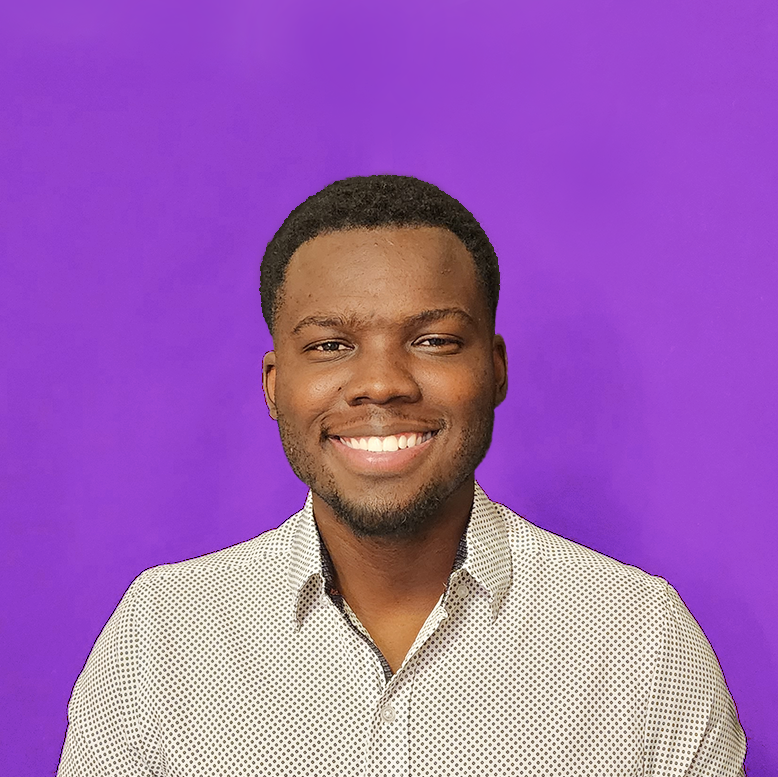
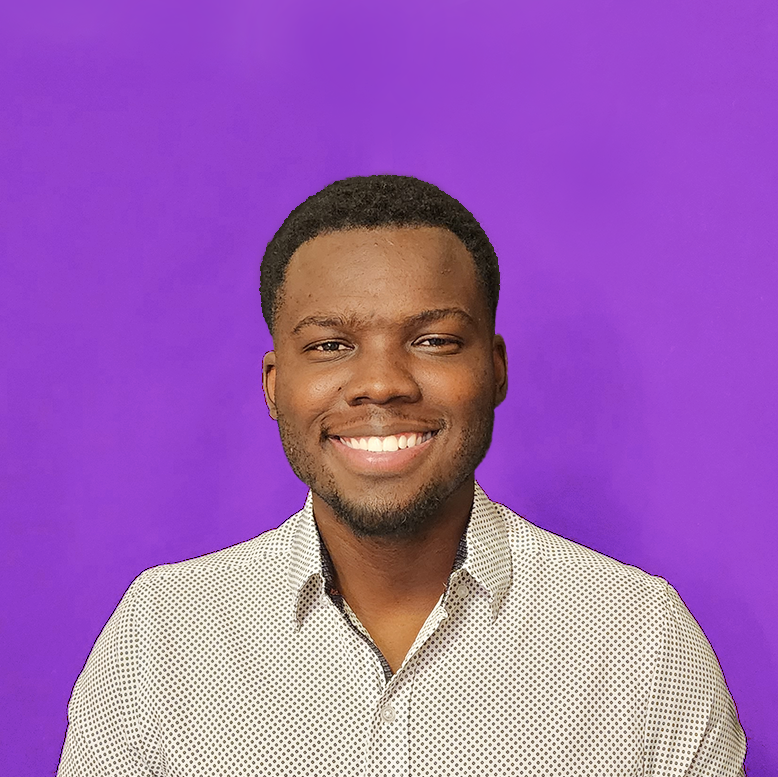
Insert the blueprint in make (new scenario)
Manual Changes
Smartlead API Key
Find it here and replace {API_KEY} with your Smartlead API key
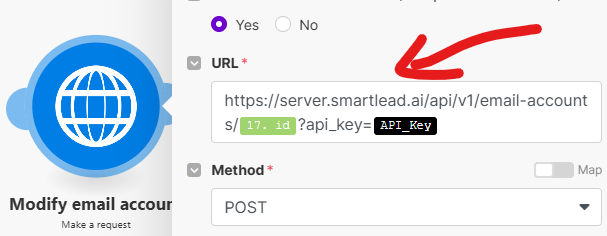
Log Old Analytics
After importing the old analytics, you have to choose how many days to go back. Keep in mind that make has a limit of 45 minutes/scenario + this will cost a lot of operations (worth it). The attached image suggests that we will be getting data for the last 14 days (switch 14 with any date)
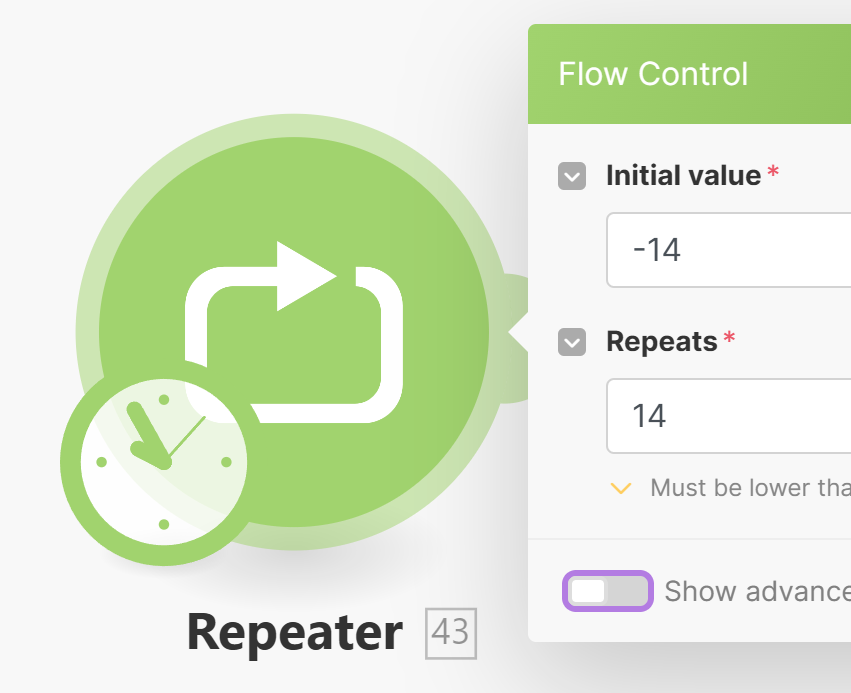
Smartlead Client Analytics
1. If you want to split this by clients, you must add 1 module before the "Get Records" module. This will be a search module looking into your Client Database.
2. Ceate a filter to exclude deactivated clients from the step 3 search using the "status" drop-down field within Airtable.
3. Use this formula in the "Get Recods" module: {Client ID} = "{ {0000.`Client ID`} }" (switch 0000 with the module number and remove the space in the brackets)
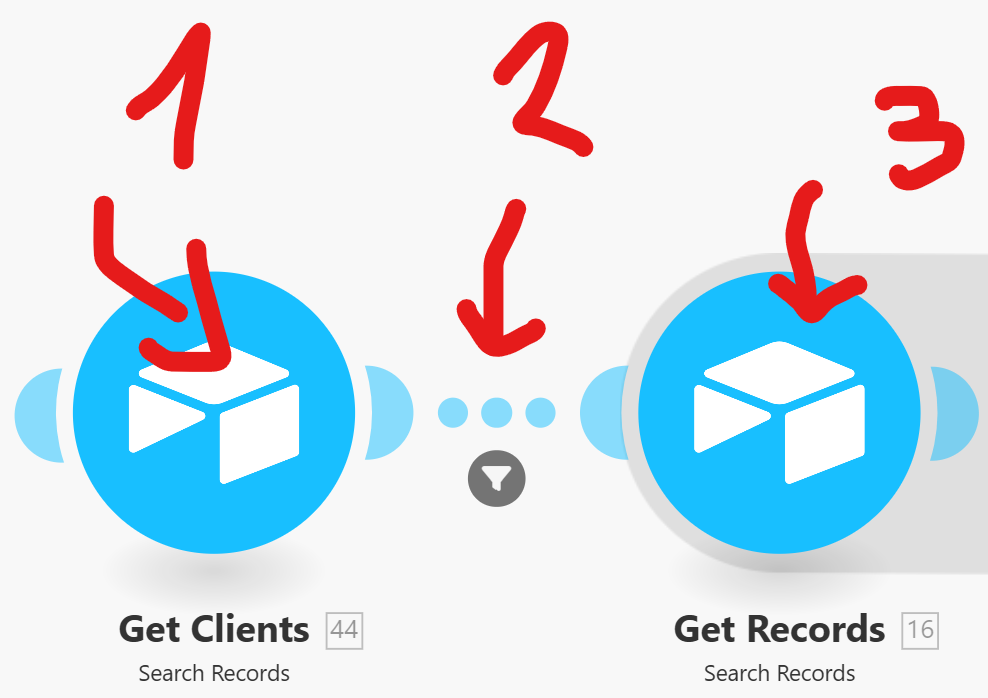
Airtable errors to watch out for:
After connecting Airtable, you will need to choose the Base, Table, and View. It is important to note that each of these variables has underlying IDs; therefore, a "Grid view" from one base is not the same as a "Grid view" from another base.

Each Airtable module has all of the variables mapped. However, if you switch the table, you may notice that all variables are removed.

If this happens, I suggest you clone the Airtable module. Copy/paste each of the variables from one module onto the second module. Then delete the old module, after successfully adding the data to the new one that's within your base/table.

![]()
Set a schedule
I recommend choosing a "daily" occurrence for the NEW automation. Run the OLD automation once to get the data.
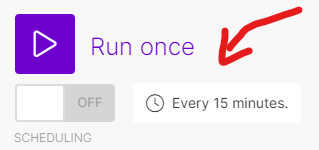
- Top 10 Automations ⌵
- Honorable Mentions ⌵
- Campaign monitoring and database
- High bounce and low leads (alternatives)
- Make.com scenario backups
- Automated weekly reports (alternatives)
- Smartlead client database
- Automate responses to OOO emails
- Smartlead calendar sync (alternatives)
- Sync HubSpot and Smartlead properties
- Send Smartlead emails from Slack
- Auto-add DKIM, DMARC & open tracking
- Airtable Workspace ⌵
- Duplicate Airtable workspace
- Log campaign analytics trends in Airtable
- Create top-level campaign analytics in Airtable
- Create a Smartlead client database in Airtable
- Client Onboarding Automation (Airtable Form)
- Notification for Smartlead replies (Airtable Database)
- Store OLD engaged leads in Airtable
- Add OLD email accounts to Airtable
- Add NEW email accounts in Airtable
- Clickup Workspace ⌵
- Real Time Notifications ⌵
- Smartlead External Scripts ⌵
- Hubspot Dealmaker ⌵
- Automations with Clay ⌵
- Duplicate master campaign table in Clay
- Research new clients across the internet
- Validate and replace Smartlead API key overnight
- Create a research-based meeting recap
- Duplicate Clay table and move to client folder
- Export Clay table data to Google Sheets
- Clay client onboarding SOPs
- Enrich Smartlead contacts using Clay
- Automate responses to OOO emails
- Beyond The Basics ⌵
- Export all Smartlead positive replies to Sheets
- Retroactively assign SDRs to Smartlead contacts
- Export existing Smartlead users to Google Sheets
- Add and remove users from Smatlead with the API
- Smartlead client onboarding SOPs
- Clay client onboarding SOPs
- Campaign backups & restore
- Duplicate subsequence in Smartlead
- Add client dropdown field to Hubspot
- Add BCC address & custom tracking
- Create tasks for calendar events
- Hubspot 2-way sync (lead category)
- Auto-categorize leads with AI